Document Management
A manufacturer’s quality manual is often referred to as the ‘quality Bible’ of the business and the phrase is apt enough in some ways: the manual is an ultimate source of authority, and every factory has one. However, as a document, it often is somewhat inaccessible and if not, downright intimidating to many factory workers.
Quality manuals should be living and breathing documents. They are not set in stone but should be in constant dialogue with the realities of the factory floor, amended, versioned, and inspected almost as if the manual itself was also a process. Ultimately, you want everyone to like your quality manual as you would appreciate and like any tool that helps you do a better job at improving quality performance.
This article presents how to manage your quality manual in AlisQI.
In this article
Introduction
Let's start with a two minute introduction video of the AlisQI Document Management functionality.
Controlled documents
A controlled document is a document that must undergo formal review, formal approval, controlled distribution, controlled modification, and controlled storage and access. AlisQI facilitates all of this for you. Any document uploaded in the AlisQI DMS is controlled by definition. There is no way to circumvent the control mechanisms.
Result attachments are not controlled documents. They can be added and removed without formal approval, but are subject to permission management (this is derived from the analysis set Read permission).
Document numbering
A requirement in quality norm systems is for documents to remain legible and readily identifiable. This normally involves a reference code or numbering system and a standard document format. AlisQI gives you full control over the numbering of your documents. There is no predefined numbering system, you can import all your existing documents with their current numbers and start from there.
Best practices in document numbering
Choosing a document control numbering system may seem challenging when faced with a number of different types of documents. There are no requirements in the ISO 9001 standard for document labeling, only that each document is easily identifiable.
Type of document can be differentiated by a prefix, such as "SOP-" for a standard operating procedure, "POL-" for a policy and so on. Numbering can be done either sequentially as created or using a numbering system in which each digit represents something. For example, SOP-PRO-006 could mean the sixth standard operating procedure within the department designated as PRO (Production).
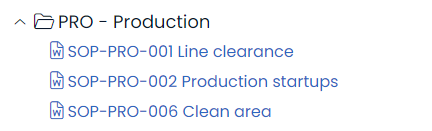
On document publication, AlisQI automatically adds the publication date, owner and version number to the document. Read all about versioning here.
Controlled modifications
Documents in the AlisQI DMS can only be edited by the document owner, document delegate, or others with explicit document management permissions.
Every user can suggest a document modification, but that first step is only considered a suggestion by the document owner. Please refer to the document modification flow chart to see the full flow.
Read all about document modifications in this article.
Audit trails with change history
All changes to documents are recorded in a per-document audit trail. These trails provide the who, when, what answer for all changes. Read all about audit trails here.
Signature manifest
From the document’s change history, you can access a signature manifest for any specific document version. This single-page summary consolidates all key information on approval, sign-off, and confirmation for a specific document version.
Automatic expiry notifications
For every document, we record a revision term. This defines how often the document is presented to the document owner to assess its validity. The document owner will be notified that the document is due to expire one month before the expiration date. This counter resets after every change of the document.
The default revision term for documents is 12 months.
File types
The AlisQI DMS allows you to upload basically any file formal except for application files or videos. For videos, we suggest using a dedicated video platform like YouTube or Vimeo and linking them from your flow charts.
We strongly advise using MS Word files (in .docx format) as they can be edited right away in your desktop Word client.
New documents
Uploading a new document
New documents are uploaded in the document overview. Click "+ New document" or simply drag and drop a single document from your PC to a folder.
After selecting the file, a panel will appear where you can specify document properties like the owner, approvers and revision period.

Each file upload must be 32 MB or smaller
We recommend uploading Word files (.docx) as they can be edited directly from the app. The in-app document viewer will convert Word files to PDF to ensure they are immutable.
When adding a new document it is important to consider if this is a controlled document or not. With this consideration you may want to activate the ''Lifecycle Control'' feature.
Import an entire quality manual
When starting with AlisQI, you most likely already have a full repository of documents in your current quality manual. We can assist you with uploading all your current documents and folder structure in one go.
For that bulk/mass import, we advise you to create a ZIP file containing the folder and documents and reach out to support@alisqi.com to discuss secure file transfer.
Adding folders
The document tree is unlimited in its nesting. Add as many levels as you need.
Add subfolders by clicking on the + icon of a parent folder.
The Root level is always present. Your first level of folders will be added as children of the Root.
The Root level cannot be deleted or renamed.
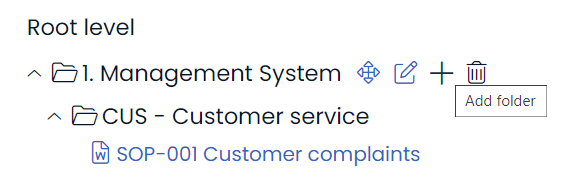
Modifying documents
Changing documents can be done in two ways. Small changes can be performed without the formal modification and approval flow, whereas more fundamental changes will require this formal flow.
Small changes
Small changes to documents, like fixing typos or moving them to another folder, can be done without the full approval flow. Document owners can do this from the document overview. Click on the edit icon that appears when hovering over the document to be changed and edit the properties you need to be changed.

Any change will be recorded in the audit trail. There is no way to circumvent this.
Modification and approval flow
For more fundamental changes to documents, AlisQI offers a formal modification and approval flow.
Any document reader can initiate a modification. The document owner and delegate will work on a new draft version of the document, inviting others in the organization to collaborate on that draft. When they are done and have a new version to be published, they will request publication with the approval team. This role will have the final verdict in the publication. Only when the everyone in the approval team approves, will the new version be published. The old version is archived and the audit trail is updated.
A visual representation of this modification and approval flow can be found here.
Desktop Word client editing
AlisQI integrates seamlessly with your desktop Word client. When editing a document, there is no need for manual downloading and uploading. Just open a document for direct editing. Your Word client will be loaded, and changes you make to the document will be automatically sent to AlisQI.
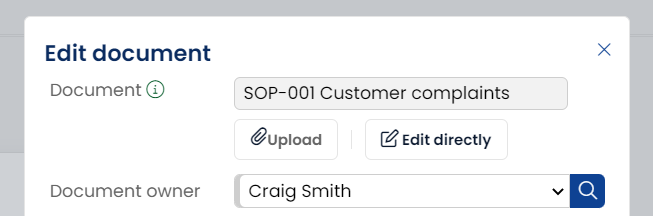
All the built-in edit, comment, and track changes features of Word work in this direct edit mode. So, don't hesitate to use them, as they are of great value in collaborative document editing.
Watch this video below to learn about the clever Document Management features AlisQI offers.
Desktop Word client integration currently only works with Chrome, Edge and Safari. Firefox does not support this integration.
Notification list
When a new version of a document is published, the old version is archived and all links refer to this new version. Furthermore, the organization will be notified of this new version. In order to only notify those involved with this document, there is a notification list per document. This notification list is a list of user groups. All users in the groups on the notification list will receive a message that a new version has been published.
When there is no explicit notification list, all users with read permission will receive a notification on the publication of a new version.
Document confirmations
User Roles
User Roles & Permissions in Modification Procedures
In AlisQI, each modification procedure involves different user roles. Every role has its own set of permissions, helping teams collaborate efficiently while keeping control over document updates.
This guide explains what each role can do and how permission overlaps are handled.
Overview of User Roles
-
Owner – The primary responsible person for the document.
-
Delegate – Acts on behalf of the Owner and has almost the same permissions.
-
Approver – Reviews and approves or rejects proposed changes.
-
Advisor – Can give feedback and upload new drafts.
-
Initiator – Can start or propose changes to the document.
-
Notification list – Stays informed but cannot perform actions.
-
Visitor – Can view and comment but has no editing rights.
Permissions per Role
Below is a simplified overview of what each role is allowed to do:
General Actions

Approval-related Actions

Draft-related Actions

Overlapping Roles
Users may take on multiple roles in the same procedure.
For example, someone can be both an Owner and part of the Approval team.
To avoid conflicts, AlisQI uses a role hierarchy, meaning the role with the highest priority determines the user’s effective permissions in each phase.
Role Hierarchy
During the Draft Phase
-
Owner / Delegate
-
Approval team member
-
Advisor
-
Initiator
-
Visitor
During the Approval Phase
-
Approval team member
-
Owner / Delegate
-
Advisor
-
Initiator
-
Visitor
This ensures that draft preparation is controlled by Owners, while the approval phase is primarily governed by the Approval team.
Versioning
Version numbering
The version number of a controlled document accounts for the two types of changes one can do to a document:
- Changes to document content
Only changes to the content or body of a document - Changes to document meta properties
Like owner, revision term, reconfirmation term, …
In the version number, we explicitly distinguish between these two types of changes. More specifically, AlisQI will mark every document with a version number that will be structured as ‘x.y’, where x represents the major version and y the minor version.
Changes to the document itself (1) will lead to a new major version number, while changes to meta properties (2) will lead to a new minor version number.
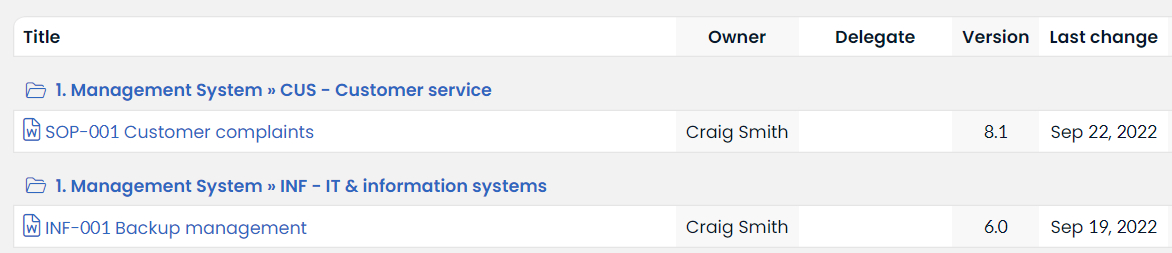
Migration from legacy system
Each document begins its version numbering at version 1.0. Continuing from the current version number in your existing system is not supported, as it poses compliance risks in strictly regulated environments.
When migrating documents from a legacy system, version continuity can be maintained without manual adjustments, by documenting the migration as a one-time transition. This includes recording the migration date, referencing the old system’s versioning method, and specifying where archived versions are stored. Document that in the new system documents start at version 1.0. This approach ensures compliance with the most common standards, maintains a clear audit trail, and avoids conflicts with automated version control.
Effective date
Each document has an effective date, which marks the publication of its latest major version. This date reflects substantive changes to the document’s content rather than updates to its metadata. The expiration date is automatically set by adding the defined revision period to the effective date.
Minor version updates—such as adjustments to metadata—affect the last change date but do not alter the effective date.

The screenshot above displays a document that was first published on January 13, 2025, establishing its effective date (Resulting in version 1.0). Although ownership of the document changed on February 27, 2025 (Resulting in version 1.1), this did not impact either the effective date or the expiration date.
PDF conversion
Word files are automatically converted to PDF in the in-app document viewer. This makes the files immutable. Furthermore, this allows for automated versioning of the documents.
Document owners can always download the raw (.docx) version of the files.
The system has a file size limit for conversion, which is dynamic and depends on the size and complexity of your files. If you encounter issues previewing files, consider reducing the file size to below 10Mb and try again for a smooth experience.
Automatic versioning in document header
In the in-app document viewer, documents are enriched with automatic version information. A header is added to every document showing title, owner, and version properties. This header is added to the PDF and present in PDF downloads as well.
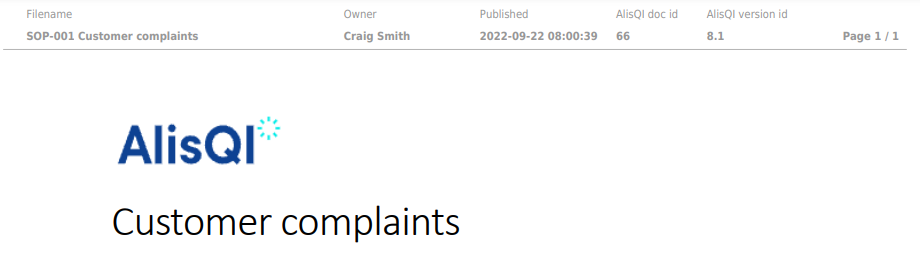
Watch this video to learn about the clever Document Management features AlisQI offers.
Linking documents
There is a reason why you maintain your quality manual: it's to be used by your organization. And you want these documents to be easily accessible. That's why AlisQI enables you to link documents to the forms and flowcharts. This way the documents pop up right there where you would need them.
The visualize feature provides you with an overview of the links between documents, analysis sets and models.
Forms
You can link a document to analysis sets or individual fields within an analysis set. For example, think about linking a standard operating procedure for pH measurement to a Quality Control analysis set, or linking a procedure on customer complaint handling to your QESH analysis set.To link documents to forms, navigate to the Results overview and click More » Documents. This UI enables you to link documents to fields or the entire set.
The linked documents will appear in the Results overview and data entry screens.
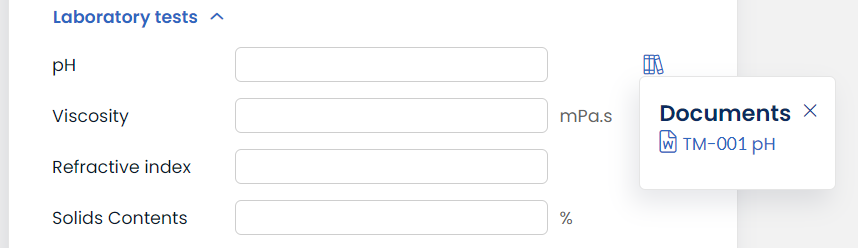
Flow charts
Presenting all relevant documents per process step is one of the key features of the flow charts in AlisQI. Read all about linking documents to flow charts here.
Permanent links
Every document has its own permanent link. This links directly to the current version of the document stored in AlisQI. You can use this to create deep links to your documents from external applications or documents.
Retrieve the permanent link from the active assignments panel. This is accessible by clicking on the chain icon in the Document overview.
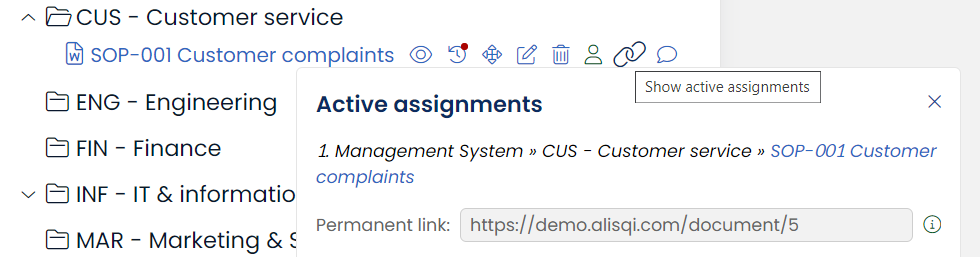
Link to documents from analysis sets
You can use a document's permanent link to link to documents from an analysis set text field. Text fields can contain custom links. These links can bring you anywhere, both within AlisQI or to external destinations. Links can be defined in two ways, either by providing just the url(s) or in markdown notation where you provide a link text and url, as shown below.
Notation:
[link text](url)
Example:
[SOP Customer complaints](https://demo.alisqi.com/documents/5)
You can add multiple links in one text field, by providing multiple urls or (link text)[url] elements.
Read more about the linking feature here.