Models
Quality manuals tend to be cumbersome and often consist of more than a hundred documents and forms. Consequently, their structure can be difficult to fathom. What's more, links between documents and forms are vulnerable: a small change in a file name or location and the links no longer work.
To bring order to this chaos, we use models. Models enable you to create a visual index for your manuals, other (Quality Management) documentation, and many other information sources within your Quality Management platform. You basically create your own quality management intranet. With models, you help the users of AlisQI to find their way around.
This feature is available with an active subscription to the Process Visualization solver within the Documentation module.
In this article
Introduction
Let's start with a one minute introduction video.
Clickable images
Models are user-created images, flowcharts, or other diagrams from which links can be made to all sources of information within AlisQI. This makes the static flow charts come alive.
Technically, a model is made up of two layers: a background image with several attachments frames on top of it to which you can link different sources of information. This will not only keep things organized but will improve access to relevant information.
Background image
Background images are usually graphical representations of a business process or department. An example of a start page model is shown below:
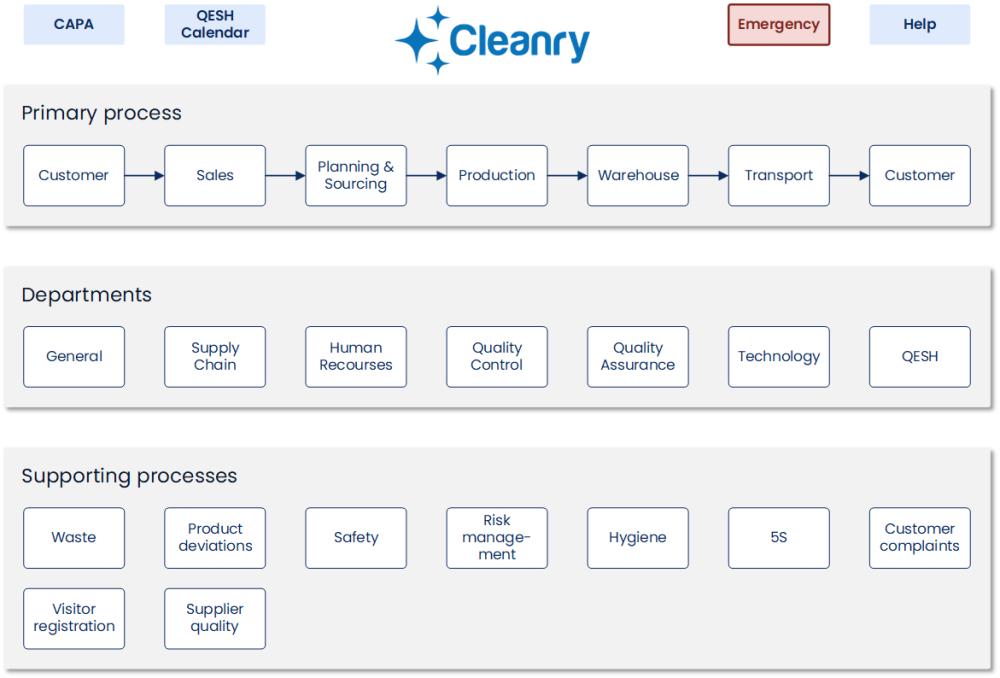
Check out this article for downloadable Flowcharts and Inspiration!
You can create the model with your favorite software, the above screenshot was created with Microsoft Visio. We recommend exporting the model as SVG or PNG. (JPG is supported, but this format is mainly suitable for photos).
Uploading the background image
Once you’ve created a background image that accurately represents your processes or departments in your organization, you can upload this by navigating to Menu » Documents » Models. Follow this path to create and edit models.
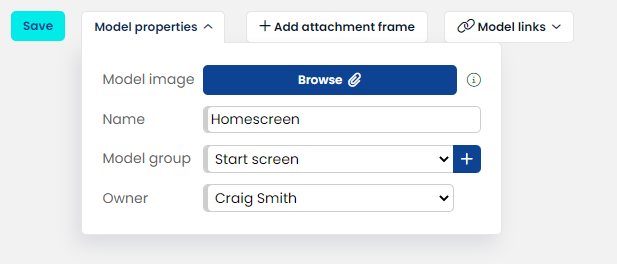
Under Model properties, you can upload the image and give it a name. You can also place the model in a model group and assign an owner.
After clicking on "Save", you can start adding attachment frames.
Each file upload must be 32mb or smaller, with a total limit of 50 MB.
Link to documents, data, and tools
Attachment frames are clickable areas that you can position yourself and to which you can attach various information resources. This glues the background image to your quality documents, data, and tools.
Adding and positioning
First, add an attachment frame (1), then you position it by dragging it to the right place and resize the frame using the resize handle (2)
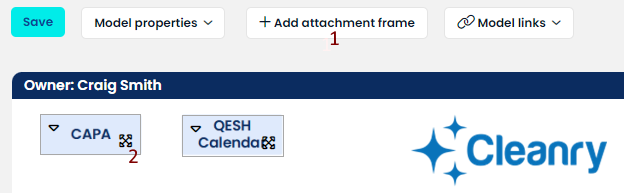
When you want to move multiple attachment frames at once, simply use CTRL+CLICK to create a group of frames. Moving any of the frames in the group will result in moving all frames in the group.
Adding information resources
When you click on the frame you can add different information resources. A pop-up menu with all the available options will open for you to select between documents, analysis sets, graphs, models, and links:
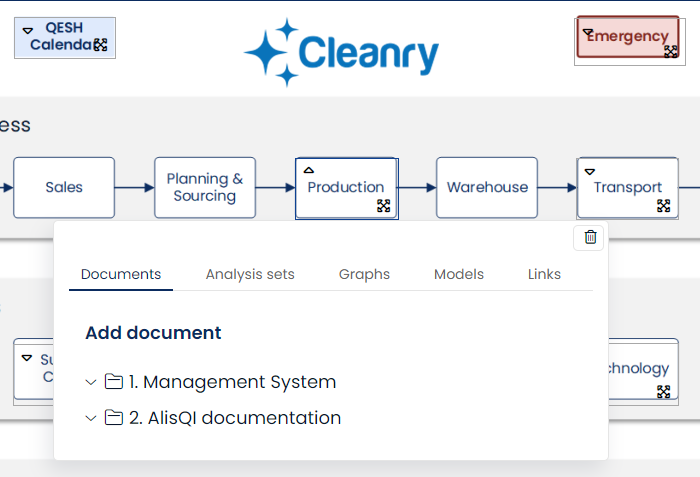
By connecting models to each other, you can build a system of models that users can navigate easily. In this way, all the information is accessible intuitively.
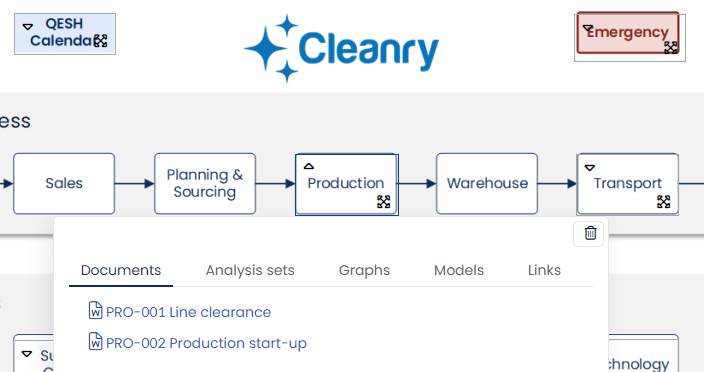
When these changes are stored, these documents are available from the Production step in this process model.
Main model (appears on the homepage)
The main model will only appear for users that do have the "Access to homepage model" module permission.
Custom home screen per user group
With a license to the Supplier Quality module, you can allocate personalized home screens to distinct user groups. This allows system administrators, for instance, to establish a supplier quality portal.