Data modeling and master data
No two businesses are the same. In order for a QMS to fully align with your processes and operation, it needs to be flexible.
AlisQI takes this to the fullest, by providing a quality process engine that you can use to deploy your own forms and processes. This means that you have full control over the data model and flows.
This article provides an elementary introduction to data modeling and master data management in AlisQI.
In this article
Academy course on data modeling
If you want to learn more about data modeling, enroll for free in the AlisQI Academy and take the Master data management course. After completing this course, you will understand more about data modeling, data normalization, and the role of master data and data design in AlisQI.
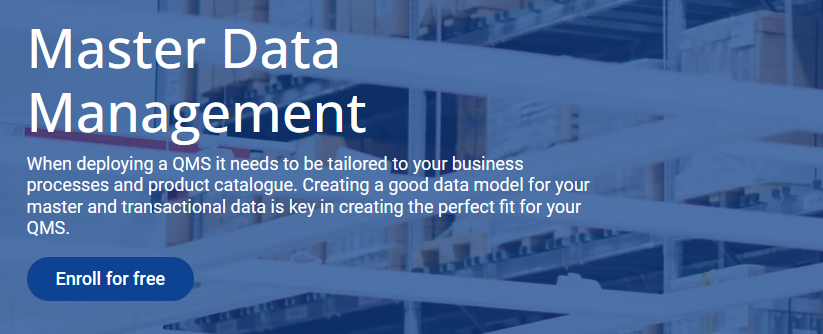
AlisQI blueprint
There is no such thing as a predefined data model in AlisQI. This means that you have full flexibility in designing the data model that best fits your business. Both the master data and quality data structure can and need to be defined during the onboarding project.
This doesn't mean that we throw you in the deep end. We do have a number of process template available for you to make a jump start. Contact AlisQI support to discuss these templates.
Master data
Master data is the consistent and uniform set of identifiers and extended attributes that describes the core entities of the enterprise including customers, suppliers, products, and specifications.
In AlisQI master data is managed by means of selection lists. These selection lists are used to populate drop-down select fields in analysis sets. Typical examples of selection lists in AlisQI are products, suppliers, and production lines.
The screenshot below shows a Product selection list, that sources the Product drop-down. Adding new options to the Product list will automatically present these options in the drop-down field for Final product data entry.
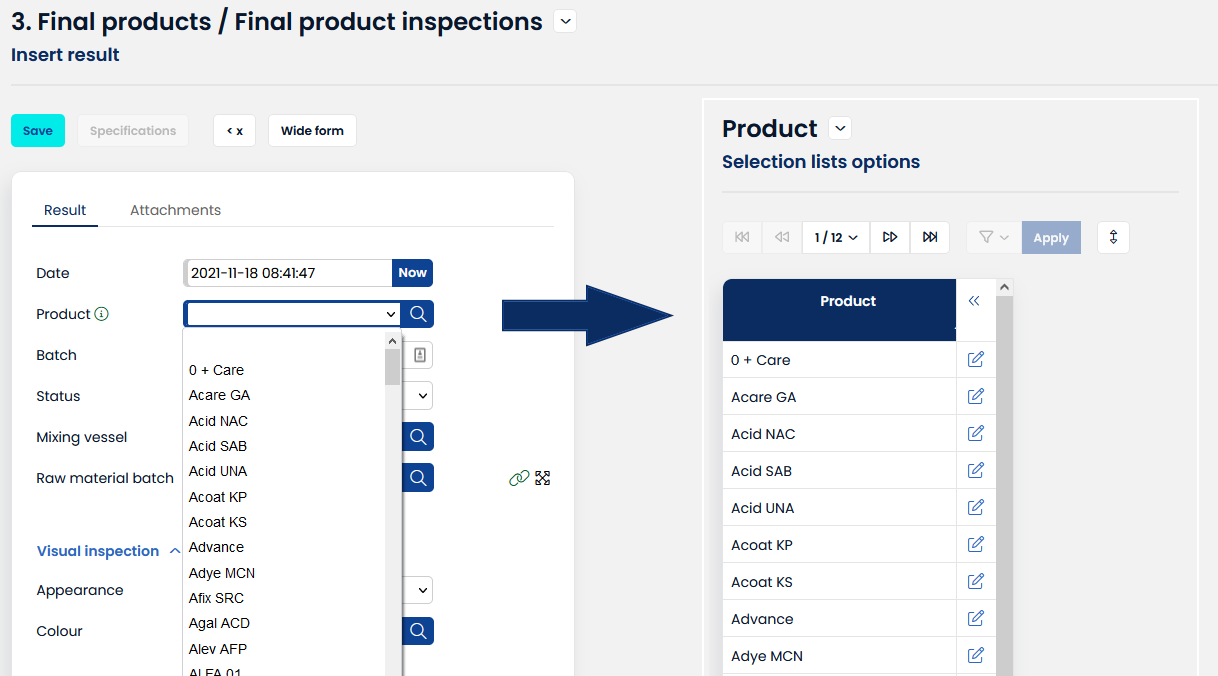
You create new selection lists with the Form editor.
Master data management
Because master data management is stored in selection lists created with the
Form editor, you have full control over all the master data properties you like to store. Examples of master data properties we encounter are shelf life per product or safety classifications per raw material. Basically, everything you consider relevant for your master data can be stored and used for your transactional (quality) data recording. This does include attachments like images, PDF, or Excel files as well.
To manage your data, you can use all the reporting, data import & export, and API functionality that AlisQI has to offer.
Deactivating options
Selection list options, like individual products or customers, can not be deleted permanently. They can only be deactivated. This is due to the fact that there might be historical data referring to these products or customers. Inactive master data is only available for historical reporting purposes, not for new data entry.
Inactive master data can always be reactivated. You can do this from the overview of inactive options in your list.
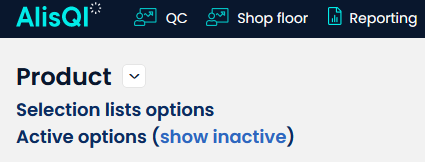
You can deactivate options individually, or in bulk using the toolbar More » Deactivate options link.
Deactivation or reactivation of master data is recorded in the audit trail.
See where your master data is used
Keeping a clear overview and understanding of your data model might get tricky in an ever-expanding QMS. AlisQI offers some clever features to see where your master data is used.
In the selection list management, you can see all usages of a particular selection list. Click on the assignment icon, and see all sets and lists referring to this particular selection list.
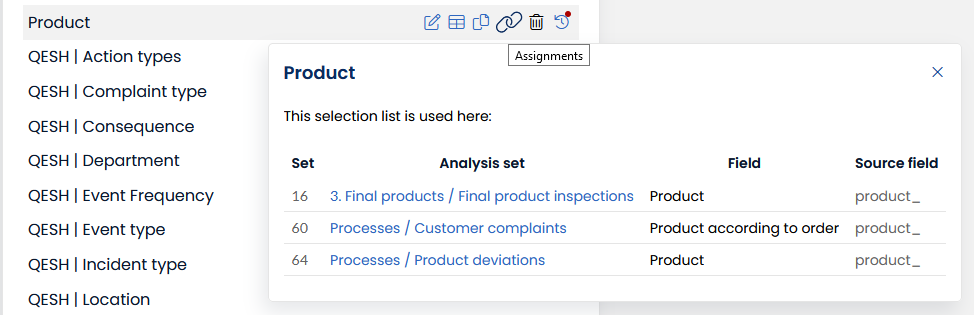
Transactional data
Transactional data relates to the transactions of the organization and includes data that is captured, for example, when a product is manufactured, sold, or purchased.
Think about an order as a transaction. The order number, quantity, and date are attributes of the transaction. The article ordered and the ordering customer are references to master data.
In AlisQI, analysis sets are the building block to record transactional data. This covers all your quality data, both from a Quality Control and QESH perspective. Typical examples of analysis sets are raw material inspections, final product inspections, or customer complaints.
Form editor
Now you might feel like it is time to get your hands dirty and start working on your data model in AlisQI.
For that, we have the Form editor. Go ahead and start digitizing your quality operation!
Linking data
Data managed in analysis sets can be connected to other sets, lists or arbitrairy resources. The easiest way to connect sets and lists is by means of the set relations.
Set relations
Set relations are standardized links between two sets or lists. Connections made using set relations show up in traceability reports.
Custom links
Text fields can contain custom links. These links can bring you anywhere, both within AlisQI or to external destinations. Links can be defined in two ways, either by providing just the url or in markdown notation where you provide a link text and url, as shown below.
Notation:
[link text](url)
Example:
[AlisQI website](https://www.alisqi.com)
This link will be rewritten into: AlisQI website
You can add multiple links in one text field, by providing multiple urls or (link text)[url] elements.
Dynamic variables in links
These links can be used in any text field, including calculated text fields. This allows you to use variables and filters from the expression engine in creating the links. This can be particularly useful when you want to include a dynamic result identifier in the links. The code section below shows an example of an expression that generates a dynamic link:
"[link to order](https://me.myerp.com/orderdetails/" ~ {ordernumber_} ~ ")"
This expression creates a link to an ERP system that shows all order details for a given ordernumber.

Link to documents from analysis sets
You can use a document's permanent link to link to documents from an analysis set text field. Text fields can contain custom links. These links can bring you anywhere, both within AlisQI or to external destinations.
A document's permanent link can be found in the document overview.

The easiest way to add a document link is to simply paste the documen't permanent link in a set's text field.
Links can be defined in three ways, either by providing just the url(s) or in markdown notation where you provide a link text and url, as shown below.
Notation:
https://demo.alisqi.com/documents/5
The link well then be converted to the document title when displayed to the users.