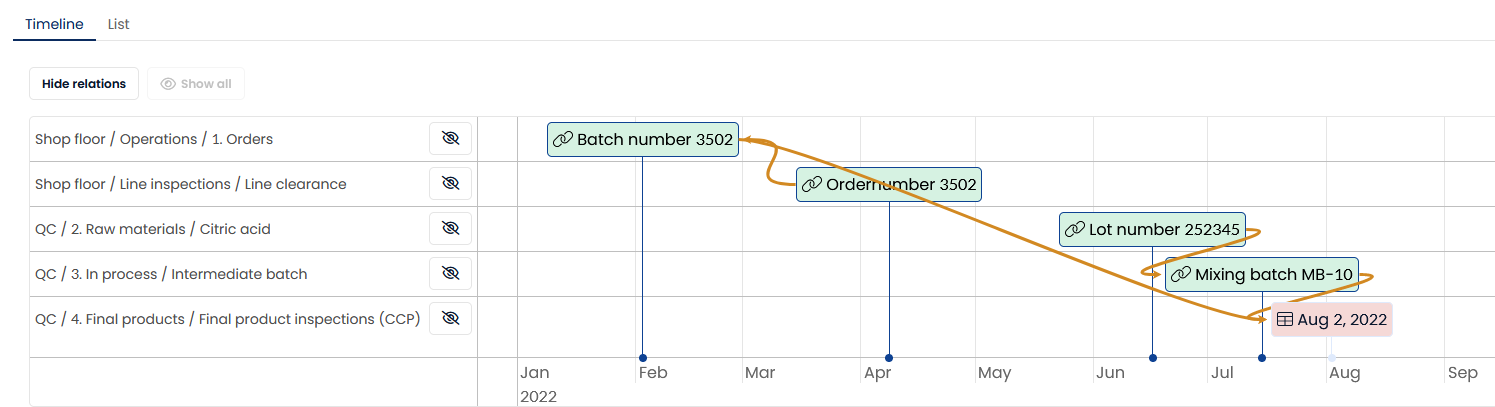Status flow
Most of the quality management processes take multiple steps to complete. For example, a lab sample might go through various workstations before a batch release verdict is issued. A customer complaint might travel from customer service to the quality team and back to the customer team. In order to have an immediate understanding of the states of individual cases and an insight into planning and workload, AlisQI provides a visual state flow representation.
In this article
Create a status flow
A status flow is created by adding a required status field selection list to your analysis set. The options of this status selection list will represent the various states for this process.
The status selection list must be a required field in order to activate the status flow.
In the form builder you can create the status flow, provided there is a required selection list.
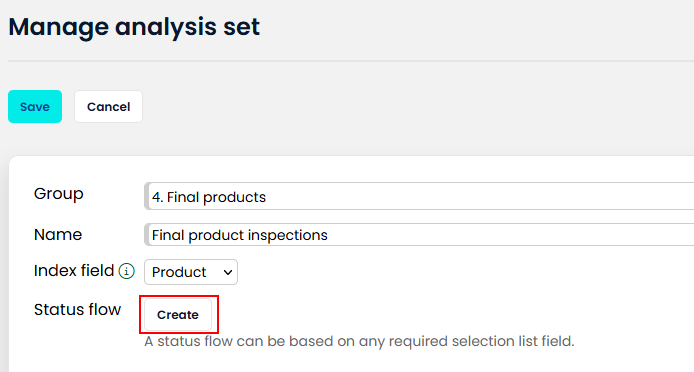
Next, you select the field that represents the status, define the order of the statuses, and assign colours.
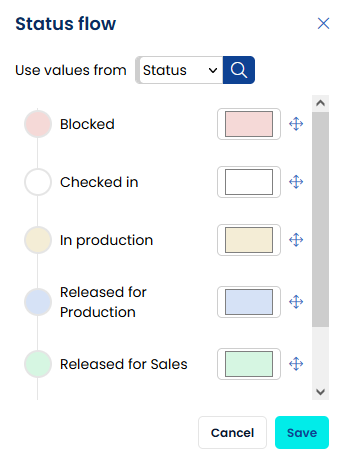
Pre-defined colour scheme
To make the status labels blend into the AlisQI UI nicely, we prepared a colour scheme for 10 states. You can use the colour codes below in case you want to revert to the default colour scheme.
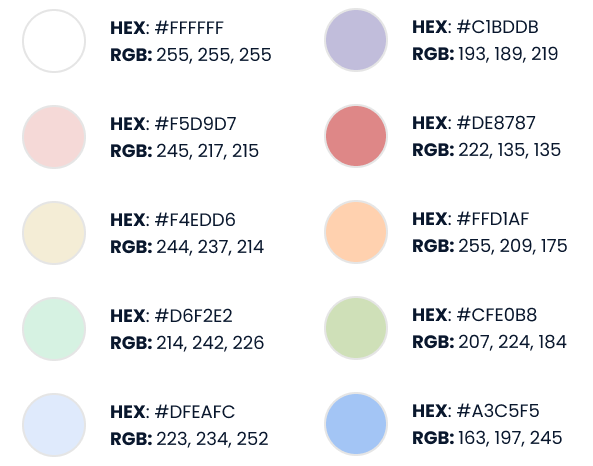
Appearance
Once created, the status flow appears in multiple screens.
Data entry
In the data entry screen, the status flow widget is used to depict the current state, but it also allows you to select a state by clicking on one of the states in the widget.
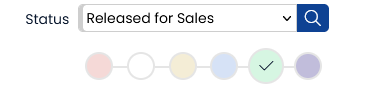
Results overview
In the results overview, the states are marked with their colour code. This allows for an immediate understanding of the state of a particular record or case.
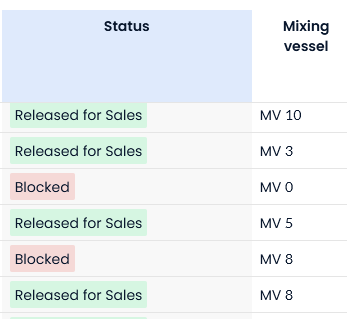
In the column header tools, the status widget can be used to quickly filter and see all results with that state.
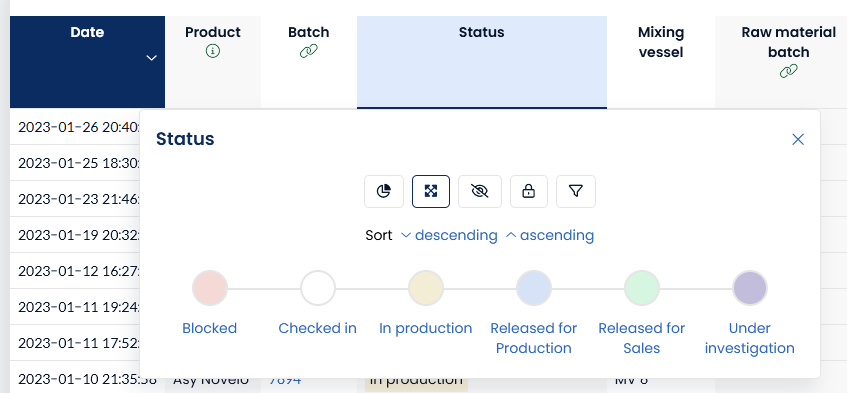
In the traceability report, the colors are used to quickly communicate the state of each individual result in the traceability chain.