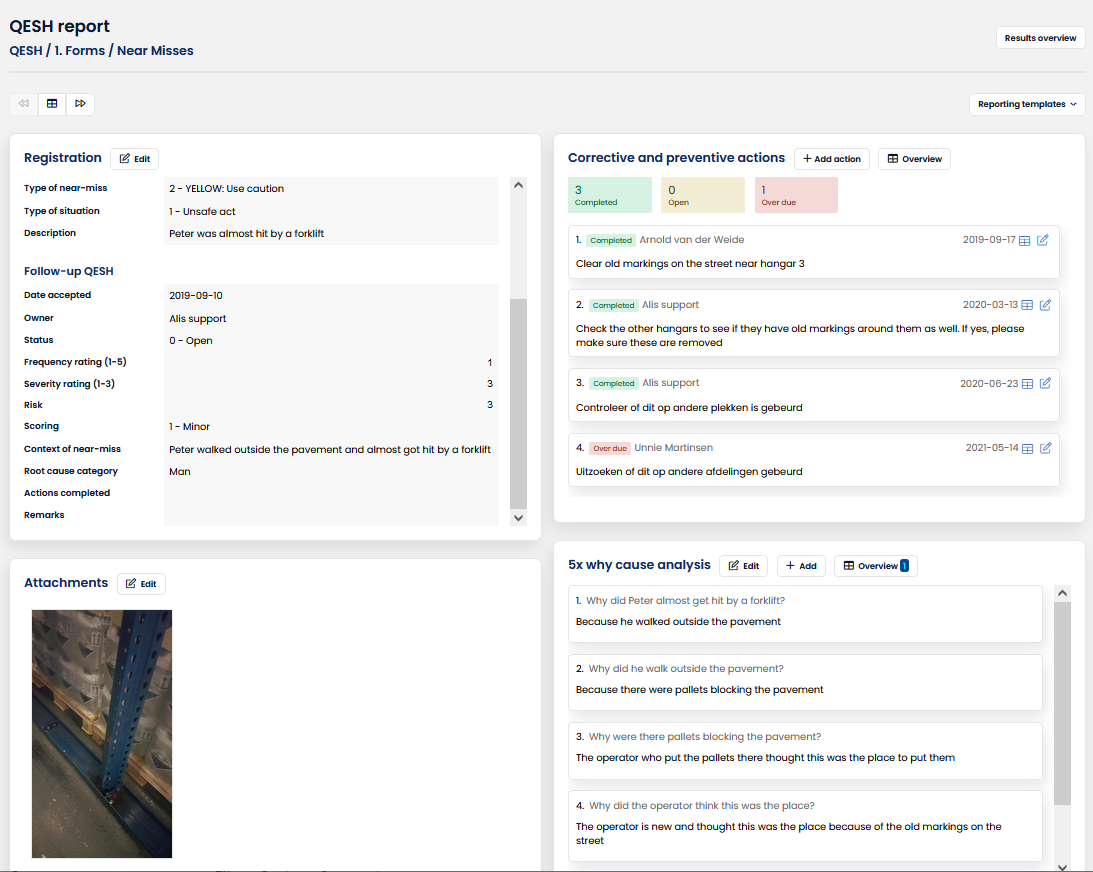QESH problem solving page
QESH management is all about problem solving. Incidents do happen, but hopefully only once. As a QESH manager or QA manager, you are assigned the holy task of improving the organization and the operation so that incidents never (re)occur.
To facilitate this learning organization we developed a standardized dashboard for problem solving. Inspired by the 8D problem-solving methodology, this page provides you with all the key instruments to analyze, follow up and report individual incidents. Furthermore, it is the starting point for corrective and preventive actions.
This approach is available for all QESH forms, regardless of their context. Technically, this is defined by whether a form is connected to the QESH action list.
The QESH problem-solving page is typically used for customer complaints, product deviations, or safety incidents. But these are just some examples.
Access to this feature requires an active subscription to the CAPA & RCA solver in module Continuous Improvement.
In this article
Introduction
Probably the quickest way to familiarize yourself with the Problem-solving page is by means of the interactive tour. Click here or on the visual below and try for yourself, or watch the video below.
Opening the page for an incident
The problem-solving page is accessible from the results overview, by clicking on the detailed view button.
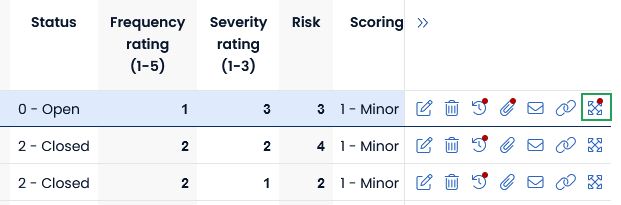
The four quadrants of the page
The problem-solving page has four sections. Together they make for an integrated approach to problem solving. We will discuss each of the four quadrants in detail below the screenshot.
Incident details
The upper left quadrant shows all details of the incident. This presents all information entered via the form to register or follow up on the incident.
Fields in this form can be adjusted to your requirements for this process.
Attachments
The lower left quadrant shows all files attached to the incident. Images are shown right away, other file types are linked.
CAPA actions
The upper right quadrant shows all connected corrective or preventive actions, with their owner, due date, and status. Read all about CAPA management here.
Root cause analysis
The lower right quadrant shows an example of five times why root cause analysis. This allows for a systematic approach to root cause findings. Read more about the five times why method here.
Reporting
The result report templates allow for the creation of full-featured 8D reports, including all actions and their status. Read all about the report templates here.
Enabling the problem-solving page
The problem solving page can be enabled for every analysis set. For every analysis set with a Set Relation to the CAPA Action list, the problem solving page is available. You can activate this automatically from the Manage Set Relations page.

In order to automatically activate the problem-solving page, the following conditions must be met:
- The user must have access to Manage Set Relations
- The CAPA action list and 5x why sets should be deployed
- The analysis set in question must have a serial number setting with a prefix
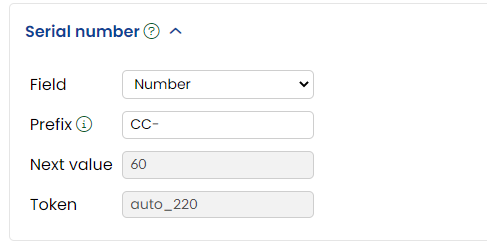
- There should be no existing Set Relations between the analysis set and the CAPA Action list or 5x why set.
This will automatically create Set Relations between your analysis set and the CAPA Action list and 5x why set. If you want, you can edit or delete these Set Relations.