Permission management
Controlling user access to devices and resources can be a daunting task inside large plants that frequently on-board and off-board users. And, because every organization is different, AlisQI enables you to tailor permissions. You can also enjoy full flexibility in managing access at the group level while avoiding the need to manage granular permissions at the user account level.
This article shows you how to set group-level permissions for four essential QMS functions.
In this article
Permissions can only be managed by users that have the Application administrator property.
User groups
Permissions are managed per user group. Users are members of a single user group.
Curious about user group and user account management? Click here to learn more.
Permissions settings
To set permissions for any essential QMS function, click Menu » Management » Permissions.
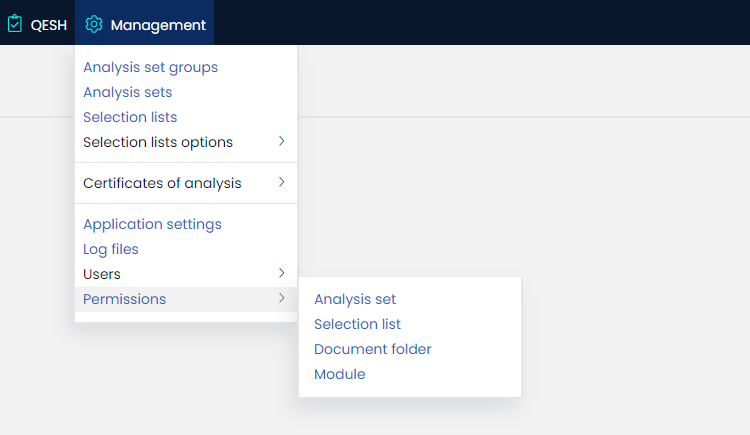
User permissions are cached during login. If an admin changes permissions, the user must log in again to activate the new permission settings.
Analysis sets
An analysis set has six elements (see below). Check the box below an icon to grant group members permission to access that element.
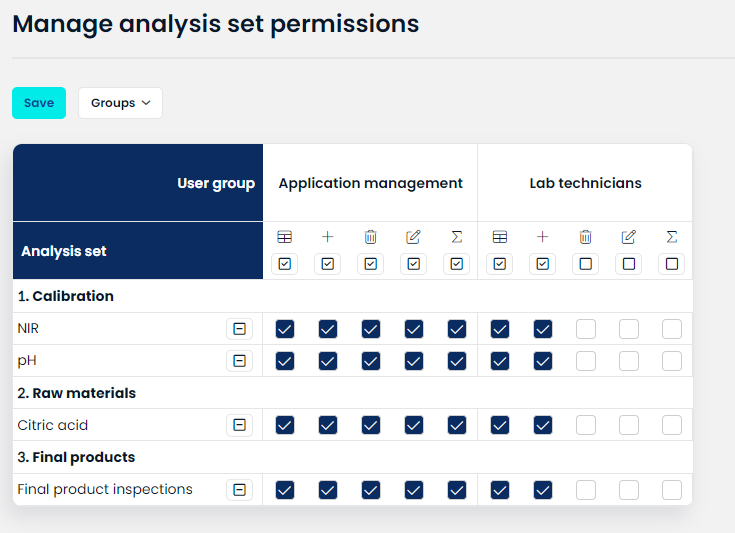
For every user group, we see five icons, representing five different permissions.

-
View permission
Users can open the Results overview of an analysis set and see, analyze, and report all data. -
Insert permission
Users can enter new results. -
Edit permission
Users can edit individual results. - Delete permission
Users can delete individual results. -
Complete permission
Users can fill in empty fields. Existing values cannot be changed. -
Specifications permission
Users can see analysis set specifications when entering a new result or reading the results overview.
Selection lists
Selection lists represent master data in AlisQI. These lists are used to populate drop-down select fields. By means of the selection list permissions, the administrators control who can view or maintain this master data.
When it comes to selection lists, there are two permissions that can be granted: Read permission and Manage permission. Manage permission includes the ability to insert, edit, deactivate, and reactivate individual options within the selection lists..

Document folder
These permissions allow users in the group to read documents within the folder.
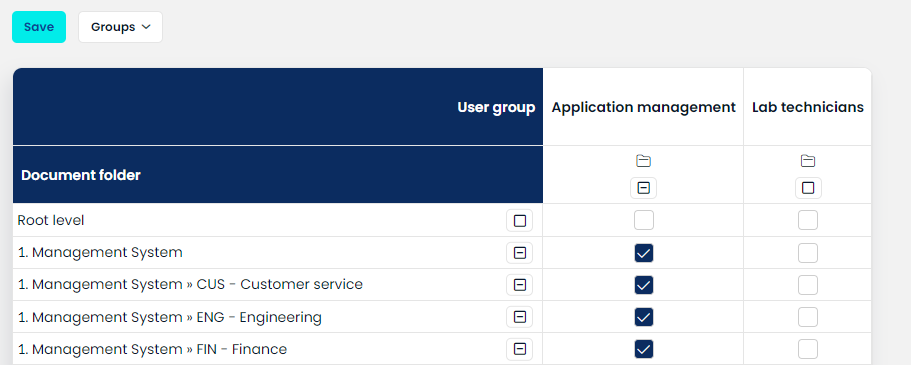
Modules
Modules refer to particular screens in the app. Examples of different modules are:
The in-app navigation displays links to modules which the user has permission to access.
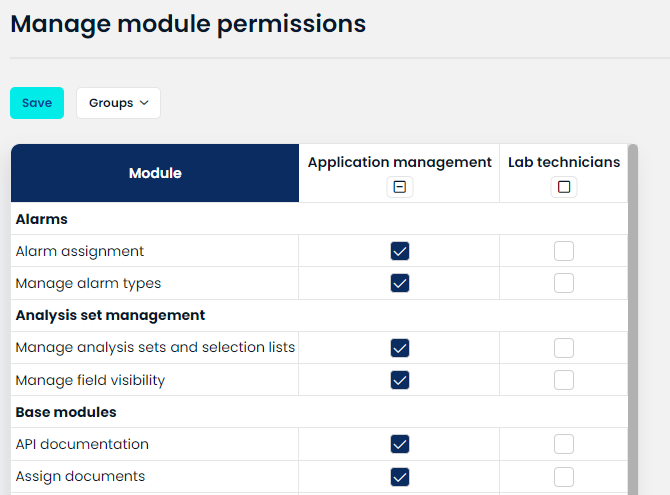
Access Restrictions
Not every user should have access to the same data. In AlisQI forms, you can control which users see which results and fields through Access Restrictions.
If your dataset contains sensitive information or you simply want to define clear data boundaries, you can configure access restrictions per user group. This way, you can either render individual results visible or invisible and selectively hide specific fields from view.