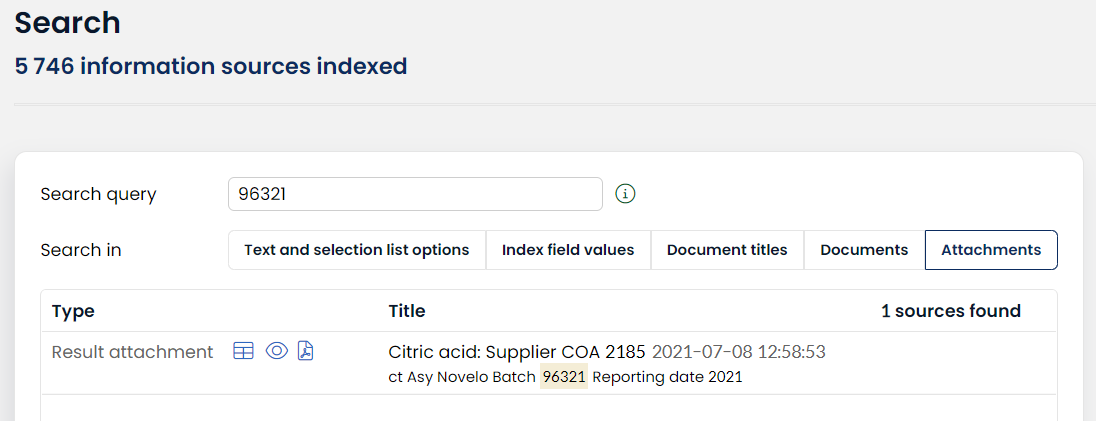Attachments
When managing data in your quality management system, you often find yourself dealing with different types of documents. Pictures, PDF files, raw data files, complaint letters, anything you can think of. These documents are very relevant in either documenting or analyzing your quality performance or incidents. Within AlisQI you can add attachments to any quality or master data record.
This article tells you all you need to know about working with attachments in AlisQI.
In this article
Introduction
Let's start with a one minute introduction on attachments in AlisQI.
Adding attachments
Attachments can be added to any quality or master data record.
In the new data entry form, there is an Attachments tab. In this tab, you can add, edit and delete attachments.
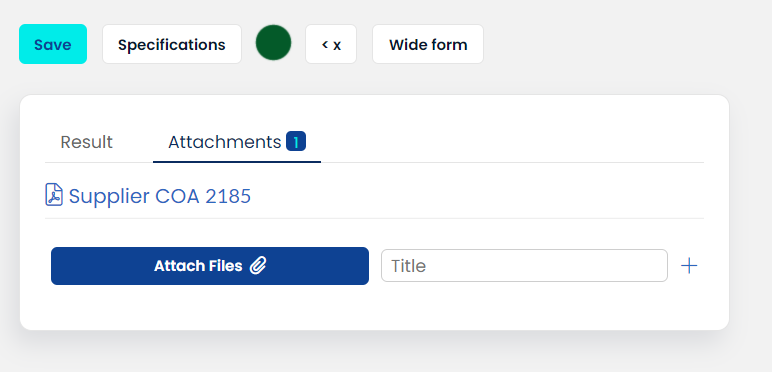 All events regarding adding or deleting attachments are recorded in the audit trail for that particular result.
All events regarding adding or deleting attachments are recorded in the audit trail for that particular result.
You can upload multiple files in one go.
You can upload almost every file type, with only a few exceptions. The exceptions are video files, executable files ( .exe) and files that can potentially provide a security risk for the AlisQI application (.php, .js, .html).
Adding images from a mobile device
If you want to add pictures as an attachment, simply use a cell phone. This saves you from the hassle of connecting your phone to a PC and uploading the pictures manually.
Just navigate to the results entry form (see above), open the Attachments tab, and click on the "browse" button. You will then be able to switch to the camera of your phone. When you take pictures, they will be uploaded as attachments right away.
Viewing attachments
Attachments are accessible from the results overview.
Results with attachments can be recognized easily, they have the attachment icon.
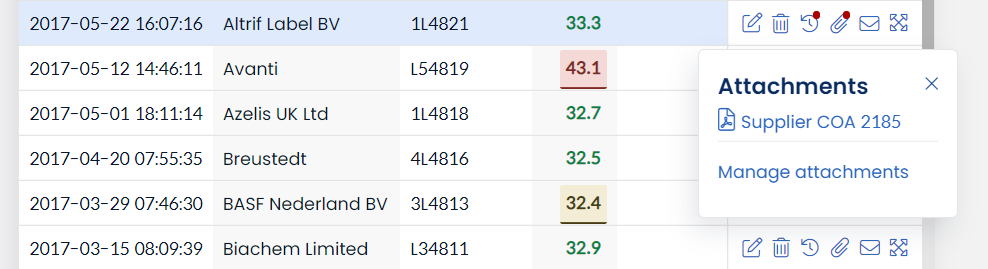
Images, PDF, and Office files can be opened in an in-app document viewer. Any attachment file can be downloaded for offline usage.
QESH Problem solving page
The QESH problem-solving page displays all uploaded images in the lower-left corner of the page.
Master data attachments
Documents attached to master data entries like Products have an additional special feature.
Selection lists will show the attached documents immediately after selecting a particular option. In the context of a product list, this means that all the relevant product documents appear right after selecting the product. This is about specific safety or handling instructions after selecting a product.
The screenshot below illustrates this scenario. After selecting the Asy Novelo product, a PDF with the full product specification appears. This document can be opened using the in-app document viewers.
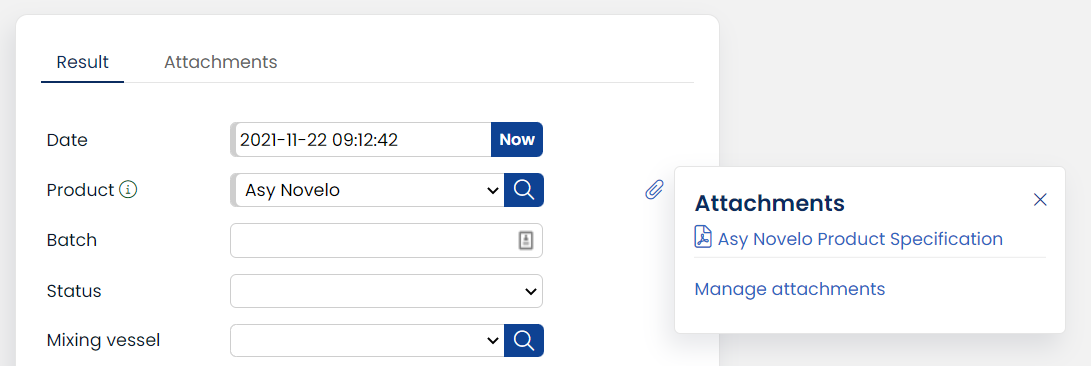
Searching for attachments
All PDF and Word attachments are automatically indexed by the internal search engine. This allows for searching in the attachment file contents.