Workflow with Result transfer
Say you wanted to trigger a formalized deviation process as soon as a deviation is detected by your quality control technicians. Instead of notifying a person, using the result transfers feature in your AlisQI workflows, you can trigger a new process. This allows you to send data or part of the data in an analysis set automatically – which means that you save time, prevent double work, and can act more promptly.
This article shows you how to create and customize a workflow with a result transfer.
Creating a Result transfer
To configure a result transfer, open a new workflow. The Result transfer option is part of the workflow signals. An easy-to-use drop-down menu helps you define when a new result is created or updated.
The screenshot below shows an example of Result transfer settings.
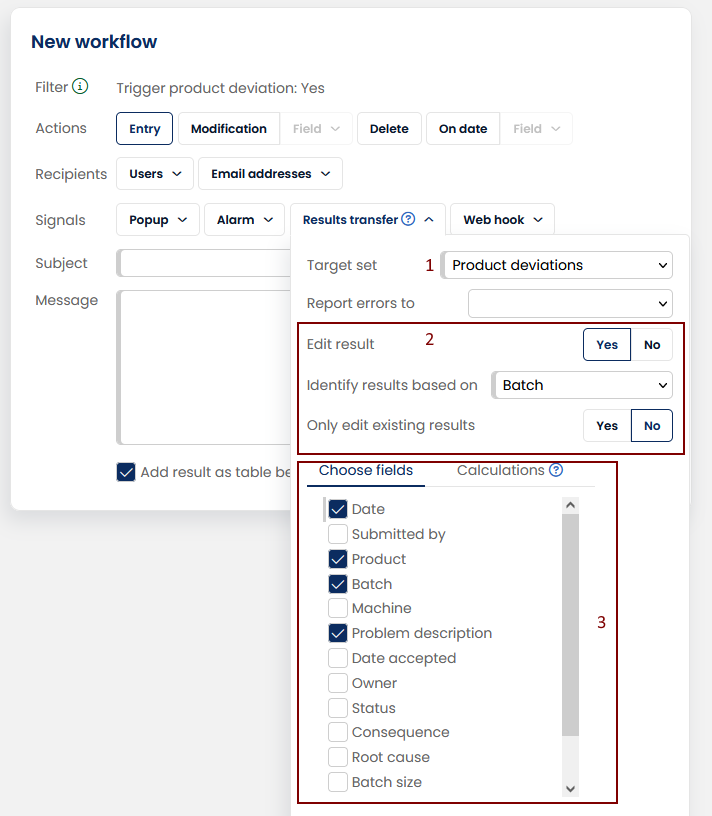
We will now go through these settings one by one.
Target set (1)
Select the analysis set for which you want to create or update a result. Choose any analysis set or selection list in your environment. In the example below, we start a product deviations process when the user sets the checkbox Trigger production deviation to Yes. This filter is defined in the Results overview before navigating to the workflow screen.
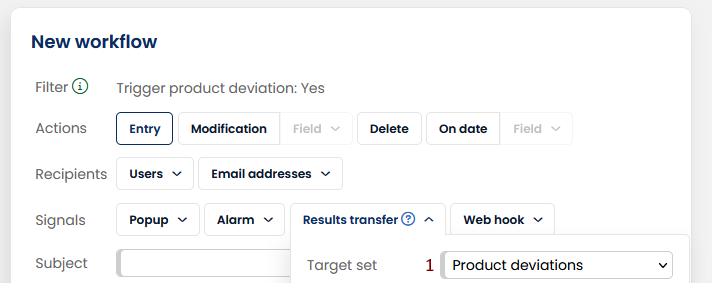
Action (2)
Next, set the workflow to create a new result or update an existing result. You also need to specify how to identify a result in case of an update action.
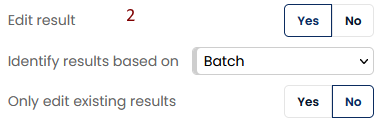
In the above example, we identify results by their Batch number. If the Batch number already exists in the target set, the result is updated. If it does not exist, the system creates a result.
If you don't want to create a new result and limit actions to updates only, set "Only edit existing results" to yes.
Forward user to created or updated result
Workflows with result transfer can be configured so that they take the user tob the created or updated result. This helps driving business processes, as we're not only updating the data but also guiding the users in next steps.
Example: A Quality Control record that has an off-spec value, can trigger a formal Product Deviation process. With a workflow, AlisQI can automatically create a Product Deviation entry, and with this new addition it can take the operator there for them to complete all the relevant details for the follow-up of this deviation.
To configure this, simply use the "Forward user to created or updated result" toggle.
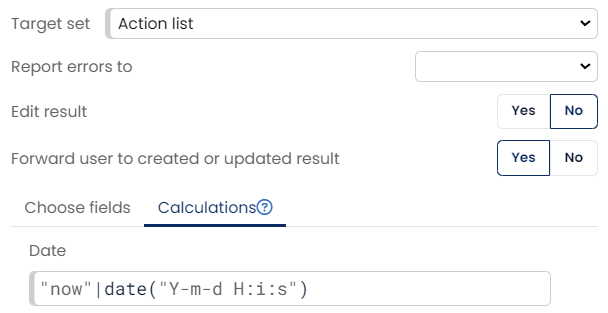
Transferring contents (3)
Next, select the fields in the target set that you want to populate by means of the result transfer.
The screenshot belows shows that this specific result transfer populates the fields Date, Product, Batch and Problem description are provided when creating a new result in the Product Deviation analysis set.
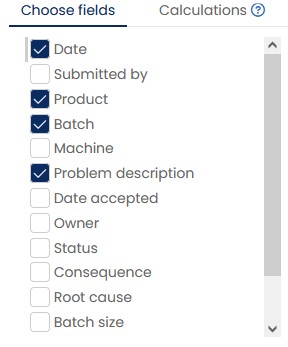
After choosing one or more fields to be filled, click the Calculations tab and define which values to transfer.
Here you can insert simple variables, referring to the fields in your source analysis set, or use more complex expressions. The variables are defined as {field_} with the field name grouped in single braces. These variables are evaluated by the same expressions engine as used in the calculations.
In the screenshot below, we see an example of the power of the expressions in the context of a result transfer. We evaluate the pH field. If it is below 7 then we add a specifc description ("pH too low"). This is only one example of how expressions can make transfers smart.
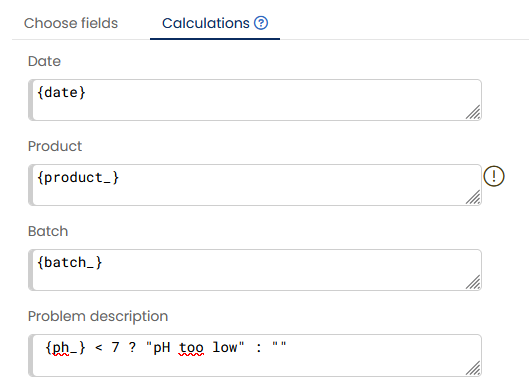
New: Use AI to generate expressions
Turn ideas into expressions instantly with our Expression Copilot — no coding expertise required. Describe your logic or expression in natural language, and the copilot will convert that into an expression.
Operators
Result Transfers do support < and > signs. Use string concatenation in the calculation fields to add a sign.
Examples
This literal expression works: "<8"
This expression adds the current operator for the pH field to the current value of pH: {ph_}.operator ~ {ph_} . The ~ sign is used to glue the operator and the value together.
Subject and message
Enter a Subject and Message before saving the workflow: After saving this workflow it is effective immediately.
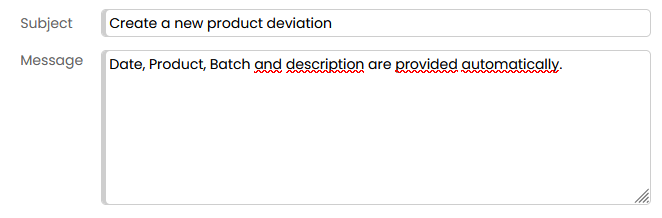
Result transfer example
The two screenshots below show a result transfer in action.
- The Results overview image shows batch 8991 has deviations.
- Based on the conditions set in the workflow, AlisQI transfers the result and creates a new record in the Product Deviation process.
This result in the Results overview shows batch 8991, with deviations. This has led to the creation of a new record in the Product Deviation process. This is a clear example of the power of connected processes.
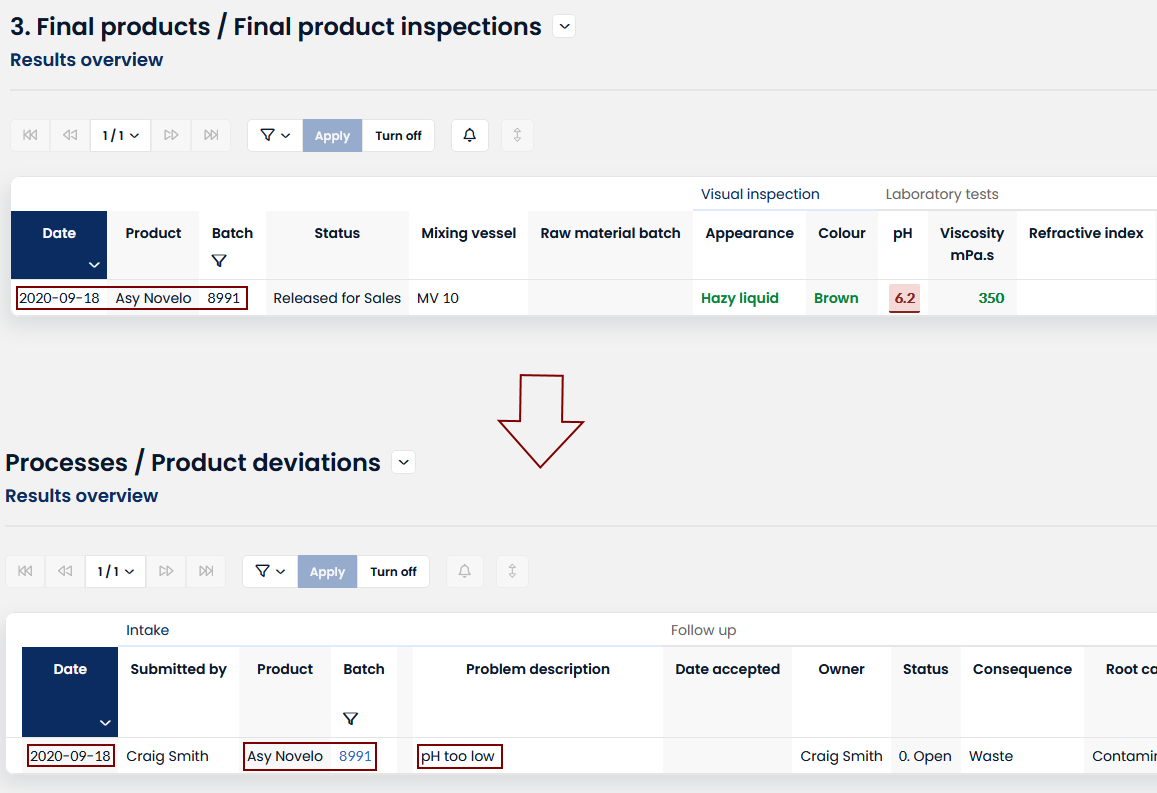
Permissions & change history
The system automatically performs result transfers. Permission checks are bypassed because trigger actions do not need to insert or edit user permissions for the target set.