Document Modifications
A controlled document is a document that must undergo formal review, formal approval, controlled distribution, controlled modification, and controlled storage and access. AlisQI facilitates all of this for you. Any document uploaded in the AlisQI DMS is controlled by definition. There is no way to circumvent the control mechanisms.
Documents in the AlisQI DMS can only be edited by the document owner, document delegate, or others with explicit document management permissions.
This article discusses the concepts of controlled document management in AlisQI.
In this article
To use the full power of AlisQI for your quality manual management we recommend using MS Word files (.docx). These files can be edited directly, and will be converted to PDF and versioned automatically.
See the video below to quickly learn about these clever document management features.
Modification flow
This flow chart represents the entire document modification flow. This article will describe the main steps in the flow chart in more detail.
The Overview of modification procedures shows all modifications in either the Draft, Approval or Resolved phase.
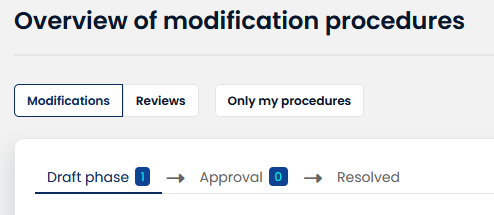 When viewing Document Modification Statistics for the number of pending modifications per owner - the data will be displayed as a bar chart. This enhances usability, especially for organizations with more than ten document owners, making the data easier to interpret and manage.
When viewing Document Modification Statistics for the number of pending modifications per owner - the data will be displayed as a bar chart. This enhances usability, especially for organizations with more than ten document owners, making the data easier to interpret and manage.
New modification request
Any user with read access to a document can start a new document modification.
Click on the "Submit modification procedure" button for a document and fill in the form.
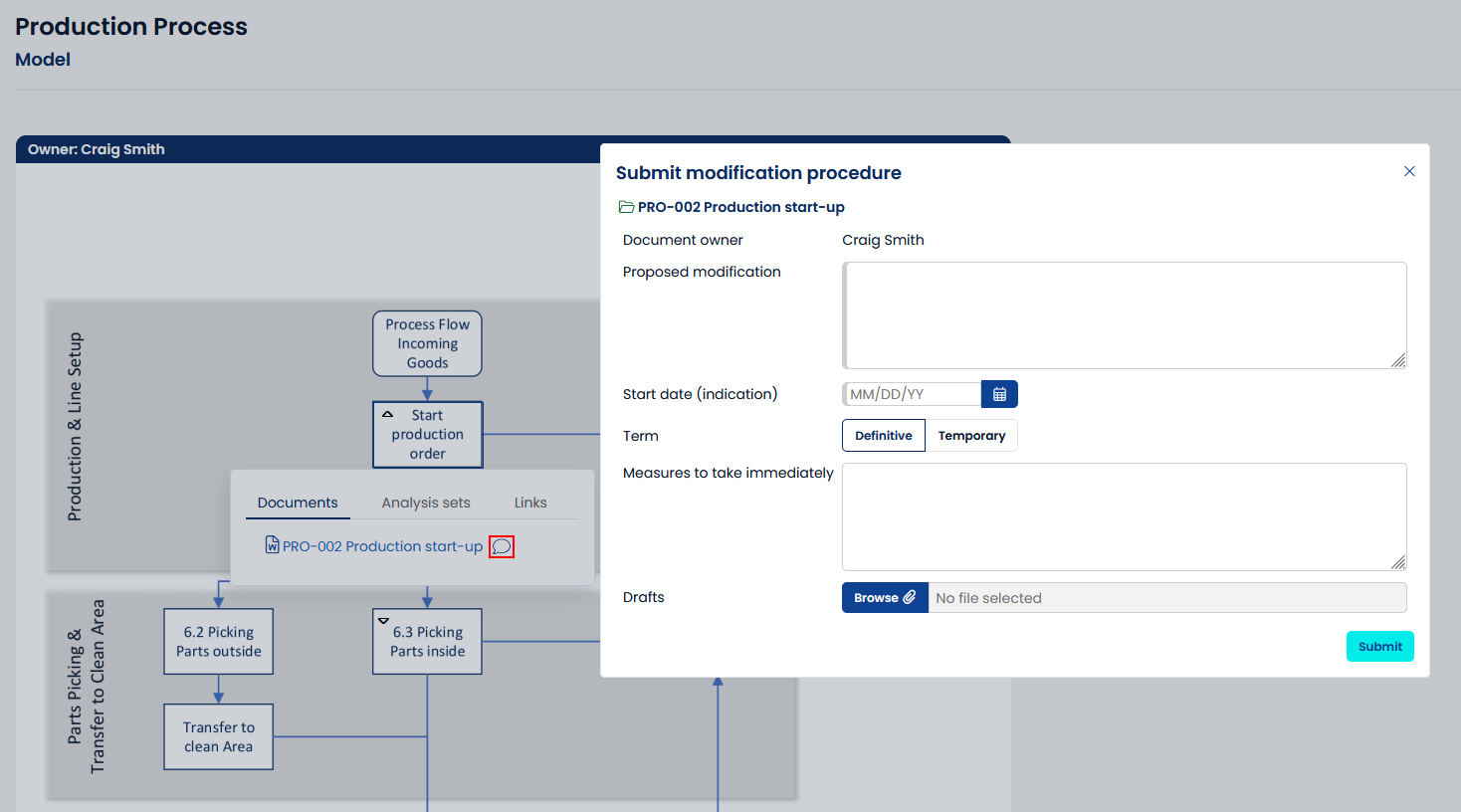
This request will be presented to the document owner and delegate. They will evaluate the proposed change and either cancel the request if they do not agree, or start working on a new version if they do agree.
This document modification flow chart depicts the full flow.
Each file upload must be 16 MB or smaller, with a total limit of 50 MB.
Document Modification screen
The document modification screen is the main hub for all events during this revision. All comments, drafts and status transitions are included in this log.
Everyone involved with this document modification can add their comments. This includes the initiator, advisors and approvers. The document owner and delegate have the privilege to invite users.
Navigate to this screen from the card on the homescreen, or via the Documents » Modification procedures link in the menu.
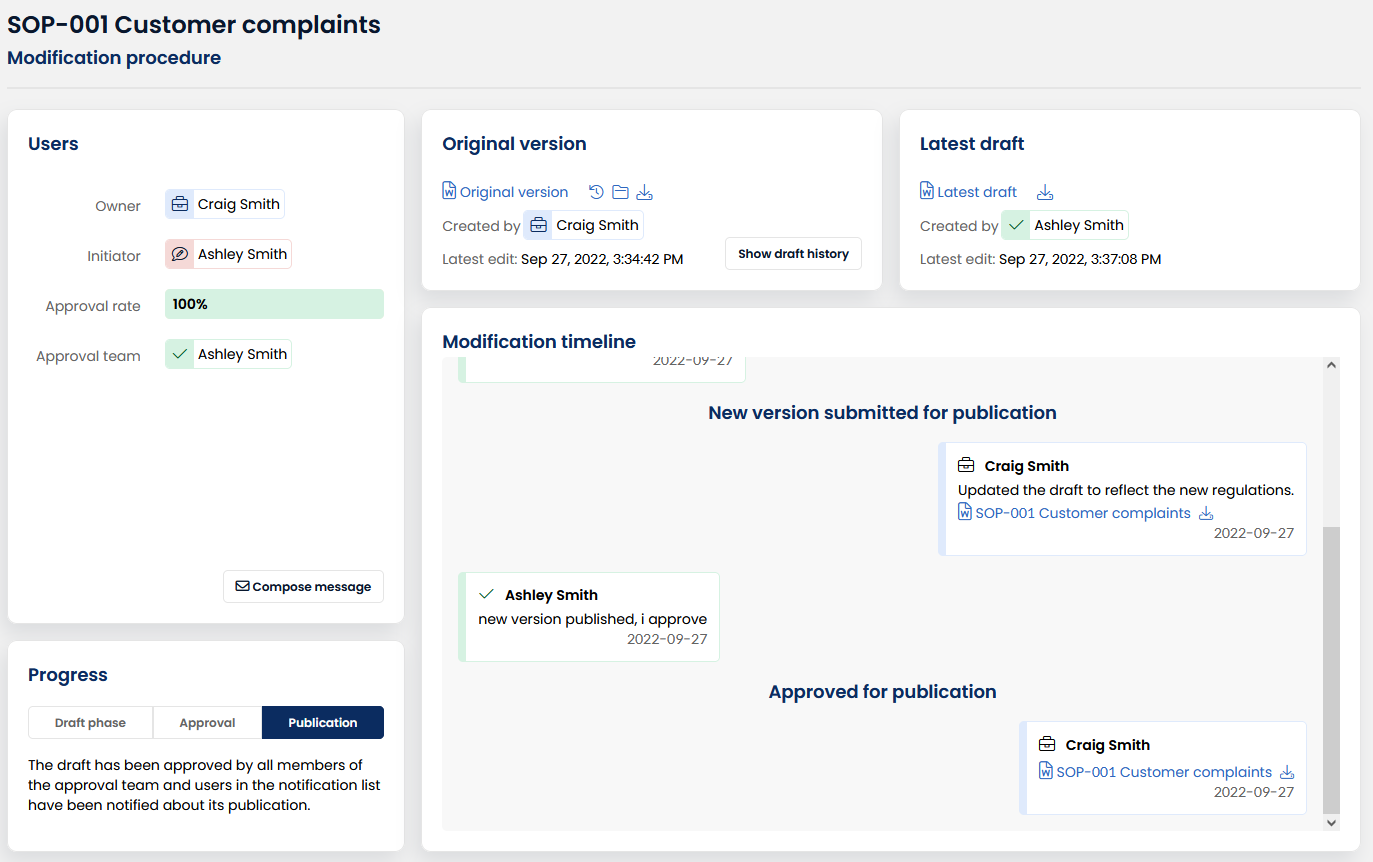
With the native MS Word integration you can open .docx files in your Word desktop client straight away and save changes back into a draft in AlisQI. Click on the “edit directly” button to open your file in MS Word.
Drafting a new version
The document owners work on a new version of the document within AlisQI. Users open the .docx file straight from the application in their Desktop Word client. Changes are saved back as a draft.
Alternatively, you can upload a new ( .docx) file to the application using the "Add draft version button".
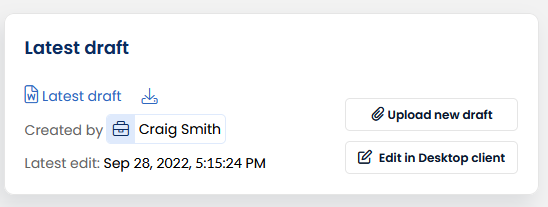
The draft versions are only visible within the context of a document modification procedure. Only after publication the latest draft version is visible for users. If a modification gets cancelled, the drafts will be archived and can no longer be published.They will remain available for reference purposes.
All the built-in edit, comment, and track changes features of Word work in this direct edit mode. So, don't hesitate to use them, as they are of great value in collaborative document editing.
Invite advisors
Any user in the organization can be involved in a document modification. The document managers can invite any user to join. Invites are managed from the document modification screen, via the "+ Invite" button.
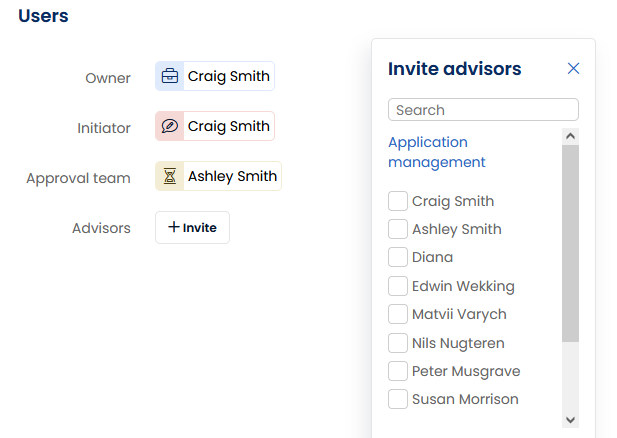
Invited users will receive a message. They don't need to the accept the invite, they have immediate access.
Anyone involved in the document modification, including advisors, can comment and edit the draft documents.
Only the document owner and delegate can request publication. Others can only contribute to drafts or leave comments or suggestions.
Request publication
After the document manager(s) created a draft they think is final, they cannot decide themselves on publication. The document needs to be approved first. Document manager can request publication via the "Submit for publication" button in the toolbar.
The request for publication is sent to the approval team. The approval team is a collection of users that collectively decide upon publiction of a new version. The approval team can be managed per document.
The approval team is invited to review the latest draft version. If either one of them does not approve, the entire publication request is rejected. The document modification is automatically transfered back into Draft phase, where the document owner and delegate can rework the draft and ultimately submit a new approval request.
When all approvers approve the publication request, the new document version is published.
Publication
As soon as all approvers have approved the publication request, the new version gets published. This means that the old version is replaced by the latest draft version. Any reference to this document, either from the document overview, analysis sets or models will be updated to point to the new version of the document.
The new document will be added to the audit trail, where the old version is still accessible for archive puropose. The revision term will be reset. After publication word files (docx) will automatically be converted to an immutable PDF and versioned. In this versioning AlisQI adds version information like the owner, publication date and document IDs.
Depending on the document settings, (specific) users will be notified about the new version.
Notifications and confirmations
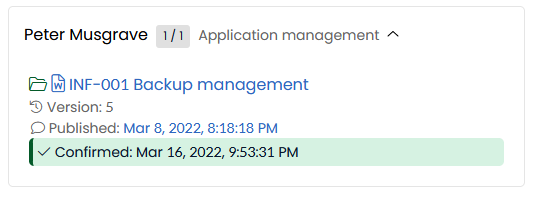
This confirmation is stored per document version and are accessible in the Document Modification screen in the Notification drop down field.
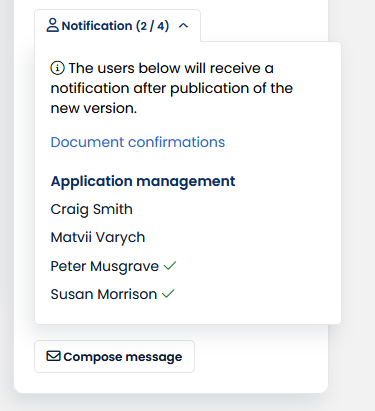
All pending and completed confirmations can be accessed by the document managers via the Document Modification screen's more button.

A list of all users will be presented. Per user it lists all the confirmations per document version. For documents with a confirmation term, users will be requested to read and confirm individual document versions multiple times. Therefore you might encounter multiple confirmation events for a single document version.
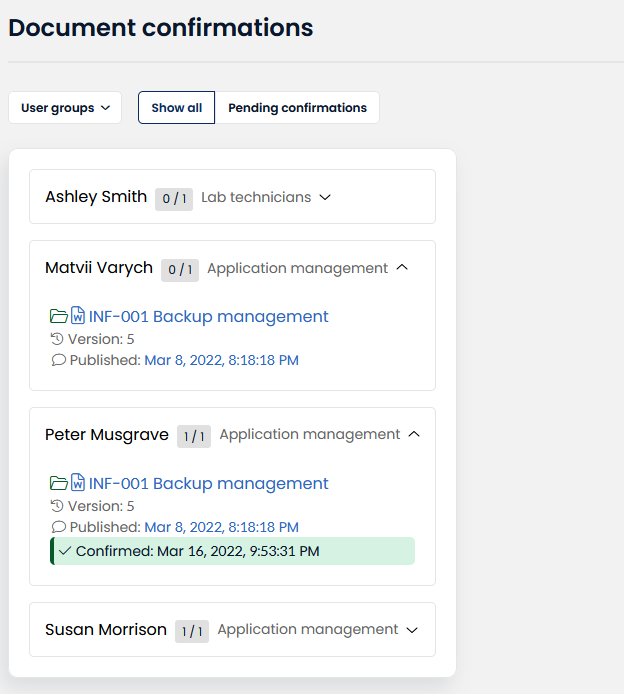
When there is no explicit notification list defined, all users with read access to a document will receive a notification. However, they will not be requested to confirm they read and understood the new version.
Reconfirmation
For every document the owner can set a reconfirmation period. This reconfirmation period defines the frequency with which documents are sent to users on the notification list to ask them to read and confirm the document again, if it has not been updated since the last confirmation.
This is especially useful for documents that are very important, but do not change all that often. Think about a safety or cybersecurity policy. These documents need to be top of mind with everyone, but might have a rather static nature. With a reconfirmation period set to 6 months for example, this document is brought to the attention for everyone on the notification list twice a year. 6 months after the initial confirmation, the user is asked to read and confirm again. If the document is updated, the reconfirmation counter resets. It will start at the most recent confirmation.