QESH Calendar
Your quality management operation most likely has several recurring tasks. Think about calibrations, audits, or inspections. These tasks are assigned to specific individuals and have a certain rhythm. Managing those tasks and keeping track of their progress might be complicated when using personal agendas or Excel lists. AlisQI to the rescue. The QESH calendar solves this for you.
The AlisQI QESH Calendar enables you to schedule recurring events, filter and attach documents, and offers a shared view for the entire organization.
This feature is available with an active subscription to either one of these solvers:
In this article
Introduction
Let's start with a one minute introduction in the AlisQI calendar.
QESH calendar
Besides zooming in and out between monthly/yearly overviews, all tasks (overview for the entire organization), and individual tasks, the AlisQI QESH calendar also marks events in three helpful colors: green for completed tasks, red for expired, and yellow for tasks that are open and assigned to you. Simply click on a task and you'll see all relevant info. Easy does it.
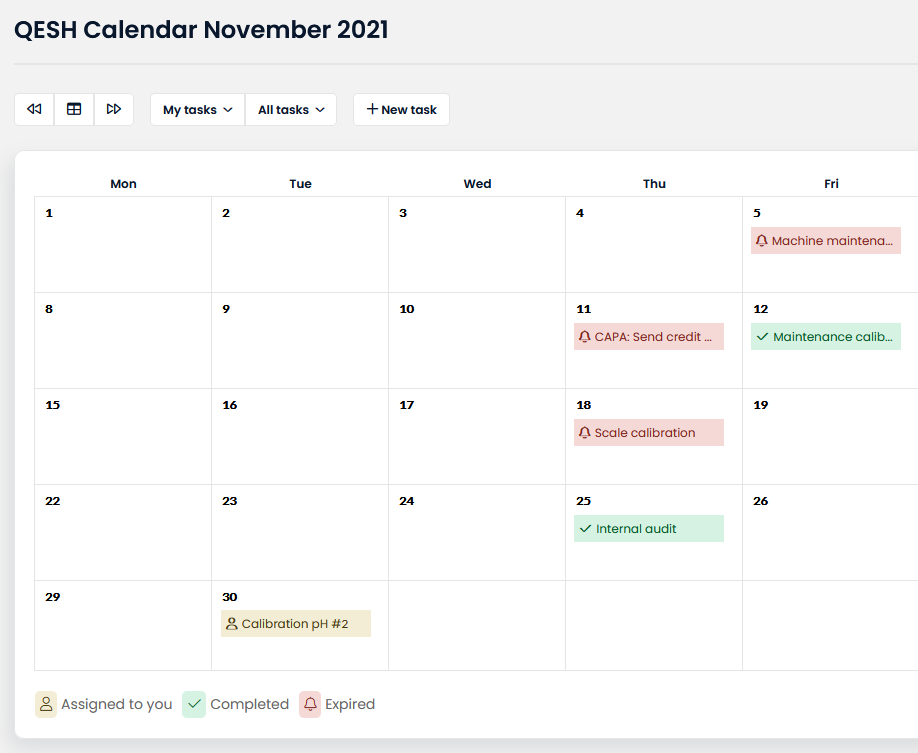
Creating new tasks
To create new tasks, click on the "New task" button in the toolbar or double-click on the day that you would like to choose for your event. This will open a short form with details about the new event.
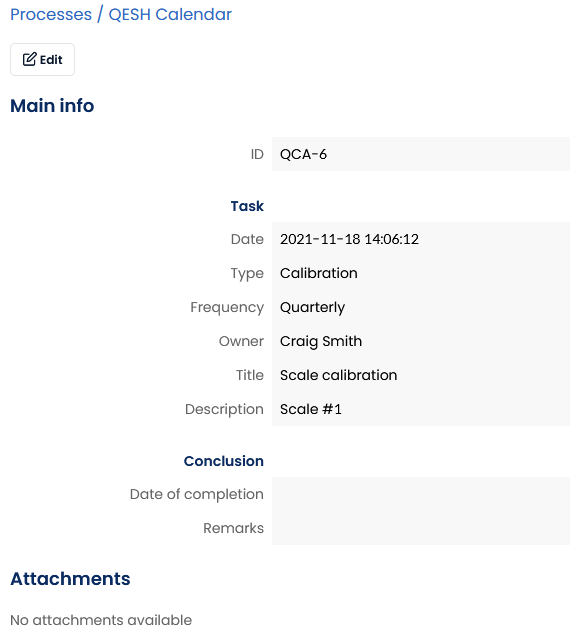
As shown in the screenshot above, you define the event, by specifying a due date, frequency, responsible user, an event title, and a description.
This form can be adjusted and maintained just like any other form in AlisQI and all other QESH templates. This saves time and prevents double work.
Linking tasks to documents and forms
In many cases the calendar events relate to specific forms or documents. To create a seamless user experience, where users can navigate from the event to the right form or documents, links come into play.
You can add a dedicated text field to the calendar analysis set to house a link to a form or document. For documents you can use a document's permanent link, for forms, you can copy the form's url from the browser's address bar.
Read all about linking data and documents here.
Notifying users of upcoming events
AlisQI will check every morning around 5 A.M. (CEST) for new events and will notify the action owner of the activities to conduct.
Say there’s an upcoming event for which you are the assigned owner. On the welcome screen, you will be presented with a card showing the open events assigned to you.
On the welcome screen, you will be presented with a card showing the (over)due events assigned to you.
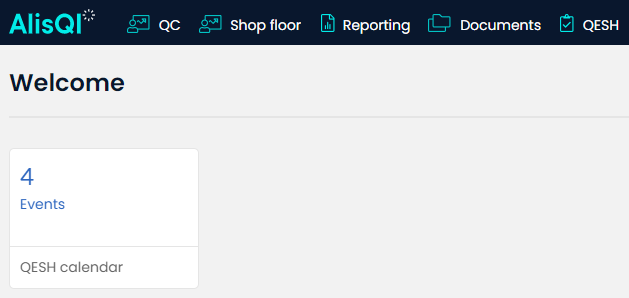
When the task is completed, simply edit the event, and specify your findings. You can add attachments to ensure follow-up actions as you're used to for your other AlisQI forms.
Automatic recurring events
When creating a new event, set the frequency to weekly, biweekly, monthly, bimonthly, quarterly, half-yearly, and annually. This will have AlisQI schedule follow-up events automatically. So, for instance, if your monthly event is set to finished on July 31st, a new event will be scheduled for August 31st.
Sync with your personal calendar
All events in your AlisQI calendar can appear in your Outlook or Google calendar. This makes it even easier to keep track of all relevant quality events.
Integrating your calendar with Outlook, Google or any other app, takes two steps:
Step 1: Create a shared link
In the Calendar view, click on the "Calendar integrations" button to create a new shared link.
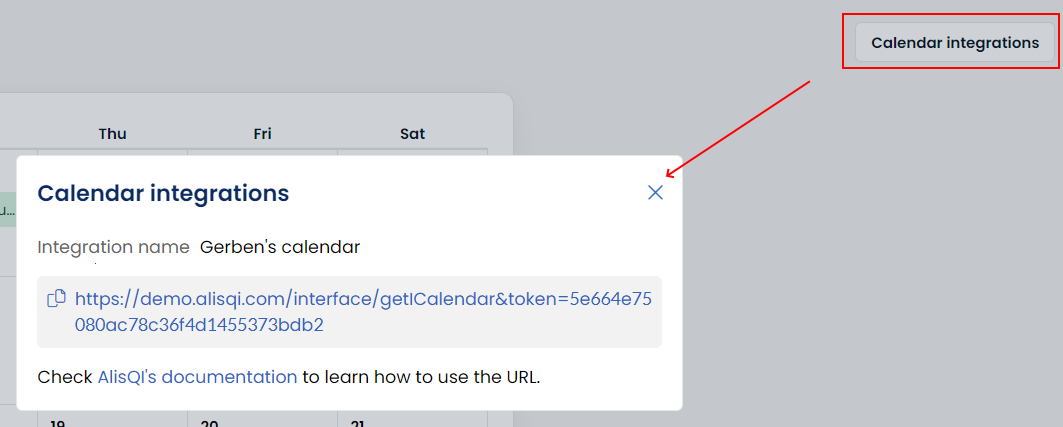 Copy this link, and open your calendar application.
Copy this link, and open your calendar application.
Step 2: Include the link in your calendar application
In your calendar application, create a new calendar and use the URL you copied from AlisQI as the source URL.
You can find tutorials on how to do this in Google Calendar and Outlook here.